Cara install linux berdampingan dengan windows. Walaupun terkesan ribet dengan banyaknya kode yang harus dipelajari, namun tamnpaknya penggemar linux semakin berttambah banyak, termasuk saya. Namun kendati demikian, para user belum mau sepenuhnya meninggalkan sahabat lama (sebut saja windows) sebagai OS utama. Bila saya amati, para penggemar linux kebanyakan tertarik dengan interface yang ditawarkan, bisa berubah-ubah sesuai dengan "tingkat kepintaran" pengguna. Bila pintar daam bermain, maka linux tak ubahnya seperti super komputer yang tampilannya sangat menarik.
Saya ada alternatif untuk menikmati linux tanpa menghapus windows dengan software bernama virtual box (Vbox). Pada dasarnya, Vbox ini berfungsi untuk membuat harddisk virtual (tidak nyata). Kemudian virtual harddisk tersebut digunakan untuk instalasi ubuntu / linux. Hal ini disebabkan linux harus punya partisi sendiri yang bertipe ext.
Inilah langkah-langkah install linux di dalam windows.
1. Siapkan file .iso linux apa saja.
2. Harus punya software Vbox, download saja di website resmi Oracle Vbox
3. Install Vbox selesai install, langsung saja buka.
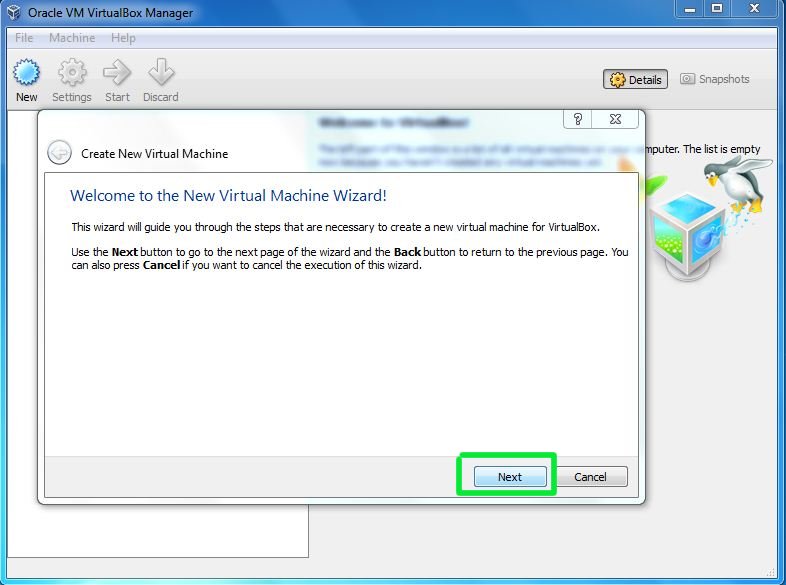 4. Klik New. Beri nama sesuai keinginan kemudian next.
4. Klik New. Beri nama sesuai keinginan kemudian next.

5. Vbox akan menebak berapa RAM kamu. Gunakan seperempat dari kapasitas RAM kamu. Misal jika komputermu mempunyai RAM 2GB, gunakanlah hanya 512 MB. Klik Next.
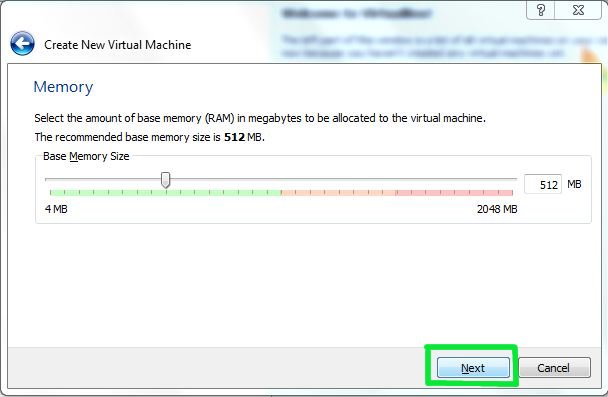
6. Klik Create New Harddisk dan klik Next.

7. Pilih VDI, klik Next

8. Klik Fixed size, klik Next. Lanjuuuut.

9. Instalasi ubuntu biasanya hanya 3GB, namun ini hakmu untuk meemilih kapasitas untuk ubuntu. Klik Next

10. Klik Create, dan tunggulah.


11. Setelah proses selesai, ikuti gambar di bawah ini.

12. Pilihlah file master berformat .iso di komputer.

13. Klik OK, dan tinggal OK lagi.

14. Langkah selanjutnya tinggal instalasi biasa. Tinggal klik Next terus.

Dan ubuntu siap dipakai di dalam windows.
Saya ada alternatif untuk menikmati linux tanpa menghapus windows dengan software bernama virtual box (Vbox). Pada dasarnya, Vbox ini berfungsi untuk membuat harddisk virtual (tidak nyata). Kemudian virtual harddisk tersebut digunakan untuk instalasi ubuntu / linux. Hal ini disebabkan linux harus punya partisi sendiri yang bertipe ext.
Inilah langkah-langkah install linux di dalam windows.
1. Siapkan file .iso linux apa saja.
2. Harus punya software Vbox, download saja di website resmi Oracle Vbox
3. Install Vbox selesai install, langsung saja buka.
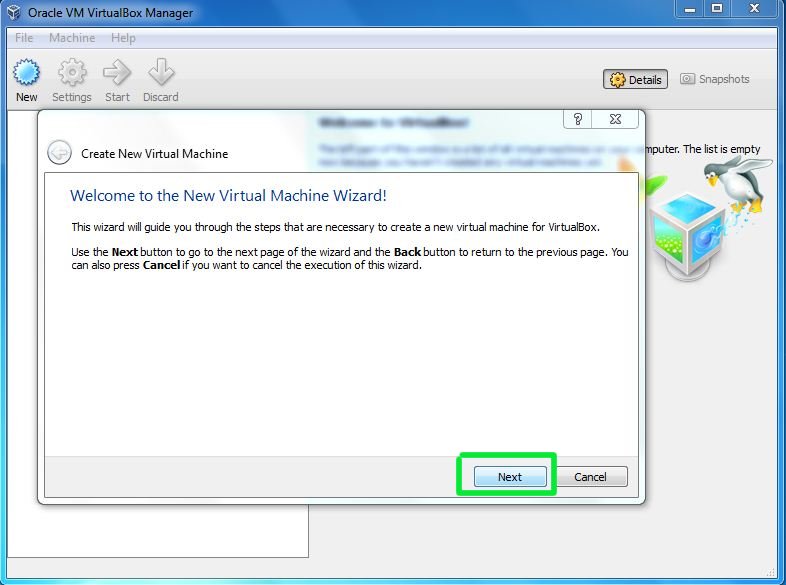

5. Vbox akan menebak berapa RAM kamu. Gunakan seperempat dari kapasitas RAM kamu. Misal jika komputermu mempunyai RAM 2GB, gunakanlah hanya 512 MB. Klik Next.
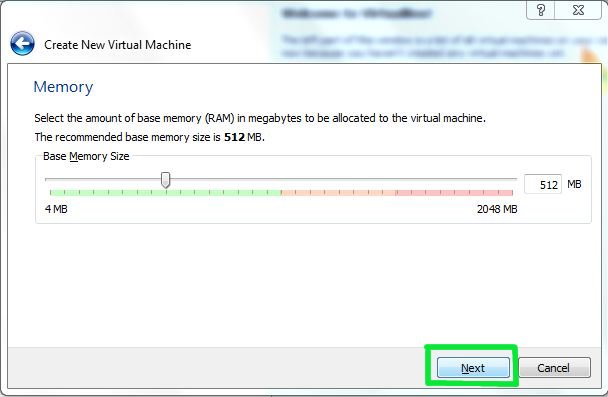
6. Klik Create New Harddisk dan klik Next.

7. Pilih VDI, klik Next

8. Klik Fixed size, klik Next. Lanjuuuut.

9. Instalasi ubuntu biasanya hanya 3GB, namun ini hakmu untuk meemilih kapasitas untuk ubuntu. Klik Next

10. Klik Create, dan tunggulah.


11. Setelah proses selesai, ikuti gambar di bawah ini.

12. Pilihlah file master berformat .iso di komputer.

13. Klik OK, dan tinggal OK lagi.

14. Langkah selanjutnya tinggal instalasi biasa. Tinggal klik Next terus.

Dan ubuntu siap dipakai di dalam windows.






Terima kasih berbagi ilmunya sahabat...
ReplyDeleteTemplatenya bagus juga, namanya apa sahabat...?
Download di http://www.caragampang.com/2012/09/download-template-blog-ringan-dengan.html
DeleteSalam sahabat ^_^
oh, pake virtual box ya..
ReplyDeleteYou saved my time. Thanks a million for sharing this article..
ReplyDeleteLum sanggup pke linux lum bisa ngoperasikannya :D ..tapi makasih deah buat tambah ilmu..
ReplyDeleteAmazing blog and very interesting stuff you got here! I definitely learned a lot from reading through some of your earlier posts as well and decided to drop a comment on this one!
ReplyDeleteI don’t know how should I give you thanks! I am totally stunned by your article. You saved my time. Thanks a million for sharing this article.
ReplyDeleteHey keep posting such good and meaningful articles.
ReplyDeleteBlogging is the new poetry. I find it wonderful and amazing in many ways.
ReplyDeleteVery interesting blog. A lot of blogs I see these days don't really provide anything that attract others, but I'm most definitely interested in this one. Just thought that I would post and let you know.
ReplyDeleteWhat you're saying is completely true. I know that everybody must say the same thing, but I just think that you put it in a way that everyone can understand. I'm sure you'll reach so many people with what you've got to say.
ReplyDeleteI certainly agree to some points that you have discussed on this post. I appreciate that you have shared some reliable tips on this review.
ReplyDeleteThat is an extremely smart written article. I will be sure to bookmark it and return to learn extra of your useful information. Thank you for the post. I will certainly return.
ReplyDeleteNice post, things explained in details. Thank You.
ReplyDeleteInteresting. Your instructions look clear but I'm not very good at this so I hope this will work well for me. Thanks for the tips!
ReplyDelete